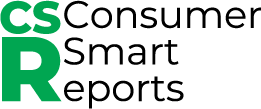Who doesn't love a good movie or some background music while working on the computer, right? But sometimes the audio sound quality leaves much to be desired. The solution? Connect speakers to your computer or TV! It's not only easy, but it'll also exponentially improve the audio experience. In this blog post, we'll teach you how to connect your speakers to either device. We'll go over which cables to use and where to connect them, how to power the speakers, and how to turn them on. By the end of this post, you'll have excellent sound quality, and you'll wonder why you hadn't done it earlier!
In today's age, audio-visual entertainment has become an essential part of our life from Netflix binges to virtual meetings with distant families. However, A lot of people still have to compromise with below-average sound quality, even being unaware that there is a straightforward and inexpensive way to improve the sound instantly. Connecting speakers not only increases the sound quality but also enhances the overall viewing experience. And as work from home becomes the norm, improved sound quality can make virtual meetings seamless. Thus, it has become more important than ever to learn how to connect speakers to your computer or TV, making this blog post relevant and useful for our readers.
Identify the audio output on your computer or TV and the corresponding input on your speakers.
When it comes to enjoying your favorite movies, TV shows, or music, having a quality audio setup is just as important as having a great visual experience. But before you can immerse yourself in the sounds of your favorite media, you need to know how to identify the audio output on your computer or TV and the corresponding input on your speakers.
First, check the back or side of your computer or TV for any audio output ports. These could be labeled as "Audio Out," "Aux Out," "Headphone Out," or sometimes even just a simple headphone jack. On a TV, you may also see options for optical or RCA outputs.
Next, locate the matching input on your speakers. This could be labeled as "Audio In," "Line In," or simply just a colored port, such as green or blue. It's important to note that not all speakers will have the same inputs, so checking the manual or website for your specific model is a good idea.
Once you've identified the correct ports, connect your audio cable from the output on your computer or TV to the input on your speakers. Depending on your setup, you may also need to adjust the audio settings on your computer or TV to ensure that the audio is being sent to the appropriate output.
It's also worth considering investing in a quality set of speakers or a soundbar for an even better audio experience. Not all speakers are created equal, and the right set of speakers can really take your media consumption to the next level.
identifying the audio output on your computer or TV and corresponding input on your speakers may seem like a small detail, but it's crucial for getting the most out of your audio setup. By following these simple steps and making informed decisions about your speaker setup, you can ensure that you're enjoying your media to its fullest potential.
Use the appropriate cables to connect the audio output to the speakers' input.
When it comes to connecting an audio output to speakers, one of the most crucial steps is using the appropriate cables. Getting this right ensures that you have the best sound quality and eliminates the risk of damage to your equipment. In this middle section of the blog post, we explore the key considerations when choosing cables for connecting audio outputs to speakers.
Tip 1: Consider the type of speaker and audio output
Before selecting any cable, you need to understand the type of speakers you have and the kind of audio output your device has. For instance, some speakers have RCA or XLR inputs, while others may use mini jacks or USB ports. It is essential to match these specifications to the appropriate cable to ensure proper connectivity.
Tip 2: Choose the right length of cable
When choosing a cable, you should also consider the length you need. It is best to choose a cable that is long enough to provide flexibility and positioning of your equipment without damaging the cable, but not too long as long cables can cause signal degradation. This means that you need to measure the distance between the audio output to the input of the speaker.
Tip 3: Prefer quality over price
While it may be tempting to choose the cheapest cable in the store, you should always opt for quality over price. Poor quality cables are prone to interference, resulting in distortion, and they break down quickly, causing you replacement costs now and again.
when connecting an audio output to speakers, using the appropriate cables is crucial. Consider the type of speakers and audio output to choose the right cable, ensure the right length, and opt for quality over price. These small but vital considerations will ensure that you have the best sound quality and that your equipment lasts long.
Use the appropriate cables to connect the audio output to the speakers' input.
In order to fully appreciate high-quality sound, it's crucial to have the right equipment and connections in place. One of the most important aspects of this is knowing about the different types of cables used to connect the audio output to the speakers' input. Getting this right can have a significant impact on the overall sound quality.
Here are some key tips and things to consider:
1. Check the audio output and speaker input types
Before choosing the right cable, you need to know the types of connectors used by the audio output and speaker input. Common audio output connectors include RCA, TRS, and XLR, while speaker input connectors can include bare wire connections, binding posts, or RCA. Matching these connectors will ensure the proper transfer of sound between devices.
2. Choose the right cable type
Different cable types can offer varying degrees of signal quality and interference reduction. For example, coaxial and optical digital audio cables can help avoid unwanted buzzing or static. Meanwhile, audio cables with shielded conductors can help prevent electromagnetic interference.
3. Consider cable length
The distance between the audio output and speakers can impact the signal quality. Longer cables can result in signal loss, interference and reduced sound quality. Therefore, it's essential to measure the distance needed then select the appropriate length of cable.
4. Quality matters
Quality matters when it comes to cables. High-quality cables will ensure a better signal path and lower risk of static, noise or interference. In essence, quality cables will enhance the sound experience delivered by the speakers.
5. Proper maintenance
To extend the life of your cables, tidy up cable lines and avoid kinks or accumulation of dirt, dust or moisture. Doing this, will help prevent cable signal distortion.
Connecting the appropriate cables to the speakers’ input can drastically improve sound quality. Follow these tips and choose the right cables to get the most out of your audio experience.
Make sure the speakers are powered up and turned on.
When setting up a sound system for a live event, there are several important steps to take to ensure a successful outcome. One of the most important steps is to make sure the speakers are powered up and turned on. Having the right equipment powered up and ready to go will help ensure that the sound is clear and free from distortion. Here are some key factors to consider when powering up and turning on speakers:
• Check the power cords: Before plugging in the speakers, it’s important to make sure the power cords are in good condition and that the plugs are securely connected to the power outlet.
• Connect the input cables: Once the power cords are securely plugged in, it’s time to connect the input cables to the speaker. Depending on the type of system you are working with, the cables may need to be connected to the amplifier or directly to the speakers.
• Turn on the power switch: Once the power cords and input cables are securely connected, the next step is to turn on the power switch. This should be located on the back of the speaker and should be clearly labeled “power on” or “power off”.
• Check the volume levels: After the power switch is turned on, it’s time to check the volume levels of the speakers. The volume should be set so that it is loud enough to be heard in all areas of the venue, but not so loud that it causes distortion.
• Check the sound quality: Finally, it’s important to check the sound quality of the speakers. Make sure that the sound is clear and free from any distortion. If there is any distortion, it’s important to adjust the settings of the speakers to fix the issue.
Making sure the speakers are powered up and turned on correctly is an important step in ensuring the success of your event. Taking the time to check all the power cords, input cables, and volume levels will help ensure that the sound is clear and free from any distortion.
Make sure the speakers are powered up and turned on.
Having speakers powered up and turned on is an important step in setting up your audio system. Whether you're hosting a party, giving a presentation, or just want to listen to some music, making sure your speakers are powered up and turned on can make a huge difference. Here are some key points to consider when setting up your speakers:
1. Check the Power Source: Make sure you have a reliable power source available before turning on the speakers. If your speakers require an outlet, check that it is easily accessible and that the outlet is working properly. If you are using a battery-powered speaker, check the battery and make sure it is fully charged before turning it on.
2. Turn the Volume Up/Down: Once your speakers are powered up, you'll want to adjust the volume accordingly. Turn the volume up or down to the desired level, but be careful not to turn the volume up too high, as this could cause damage to your speakers or the surrounding area.
3. Check the Connections: Make sure all the necessary connections between your speakers and the audio source are properly connected. This could include cables, Bluetooth connections, or any other type of connection that is necessary.
4. Test the Sound Quality: After the speakers are powered up and all connections are made, you'll want to test the sound quality. Play a few different types of audio and adjust the sound accordingly. Make sure the sound coming out of the speakers is clear and without any static or distortion.
By following these steps, you can ensure that your speakers are powered up and turned on properly. This will help you set up your audio system for a successful event or simply for enjoying your favorite tunes.
Conclusion
Connecting speakers to your computer or TV is an easy way to enhance your audio experience and make your media sound great. With the steps outlined in this blog, you can easily identify the audio output on your computer or TV and the corresponding input on your speakers, use the right cables to connect the audio output to the speakers' input, and make sure the speakers are powered up and turned on. This simple process will ensure that your audio is as good as it can be, and can make all the difference in the quality of your media experience.